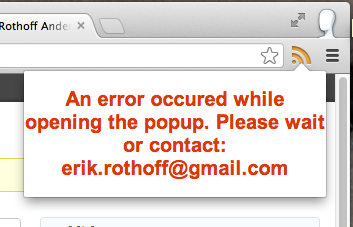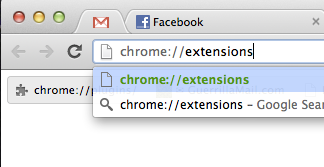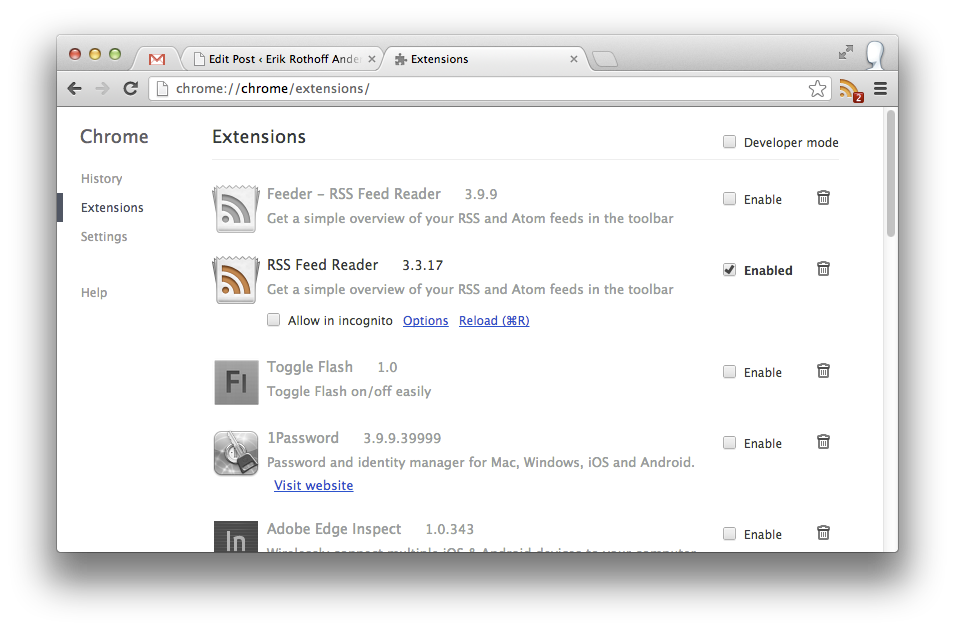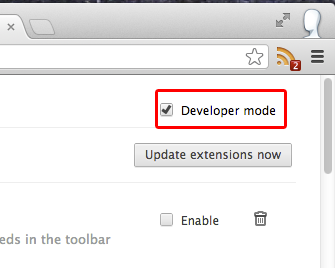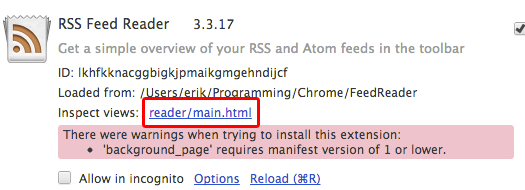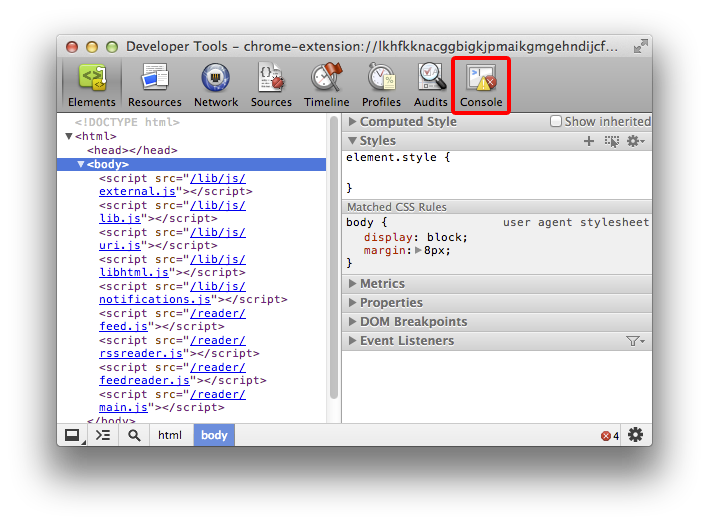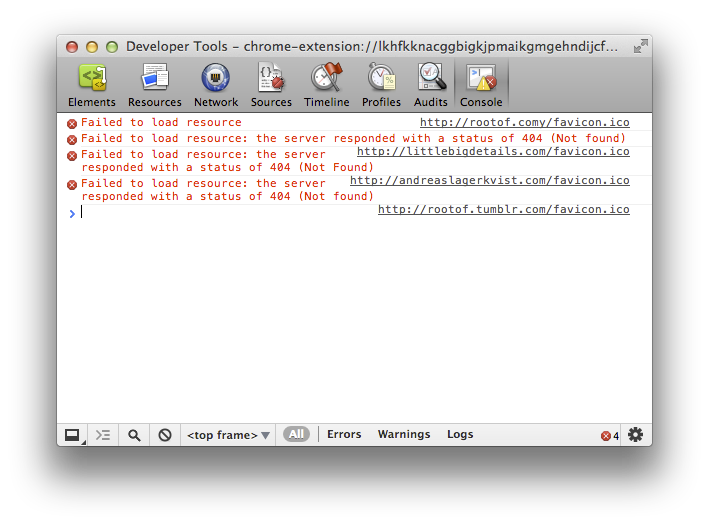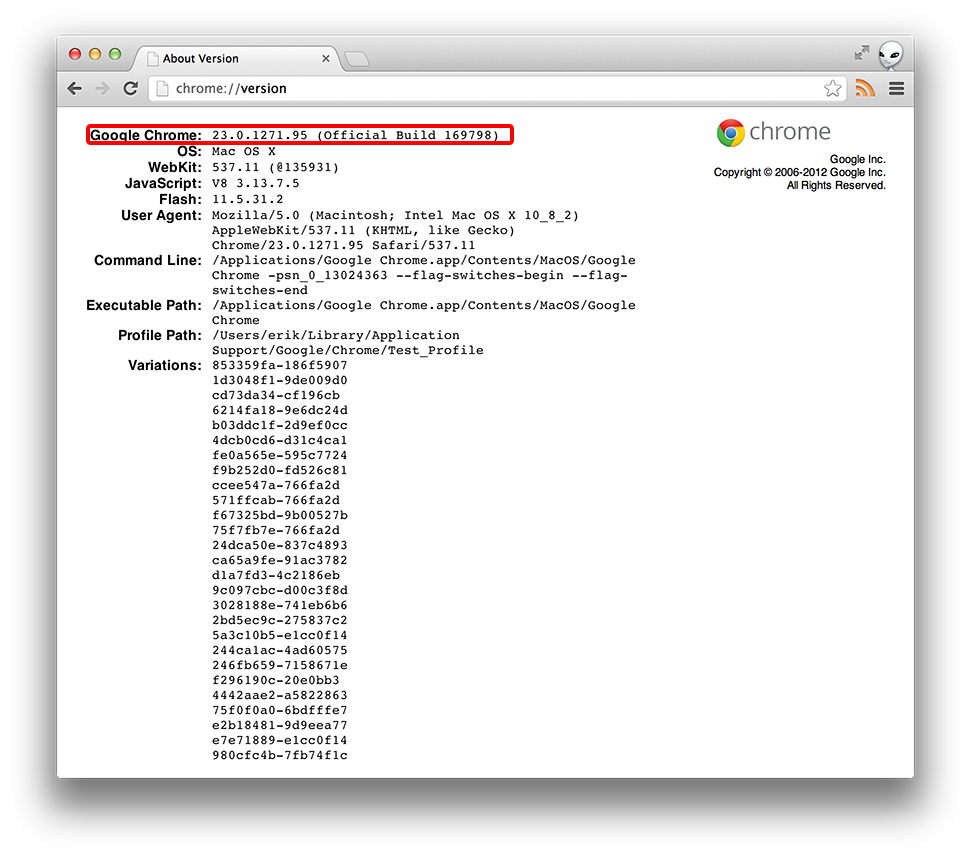During the weekend we released a version that is not working correctly. We are in contact with the Chrome team about releasing a new version. In the meantime what you need to do is:
- Log in here: https://feeder.co/login
- Restart Chrome
- Should work now
We are working to get the fixed version out ASAP.
Uh-oh! You’re RSS Feed Reader is not working. You’re getting an error message when trying to open the popup. Luckily you found this page!
A lot of the time this is because of a corrupt Google Chrome installation. What you will do is try to diagnose this problem, and then contact me, so we can take it from there.
Diagnostics steps
1. Go the following URL: chrome://extensions/
2. On that page, you will see a list of your extensions.
3. Check the “Developer mode” checkbox in the top right corner:
4. Find the RSS Feed Reader entry in your list of extensions, and press “reader/main.html” link.
5. This will open a popup window. Press the “Console” tab in the top navigation.
6. Take a screenshot of this page. It will have a different list of errors, or it might even be empty. This is the screenshot you should e-mail to me. It can look something like this:
7. Check which version of Chrome you have, by going to: chrome://version and checking the Google Chrome:-entry.
So hopefully after you have e-mailed this to erik.rothoff@gmail.com, we can fix your RSS Feed Reader for Chrome.